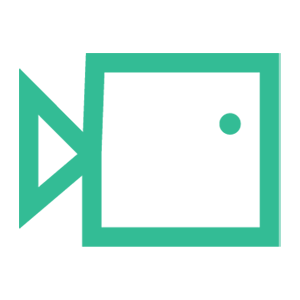Setup M365/AD Sync
Below is a short guide on how to set up AD sync so that your active directory is linked to your Boxphish tenancy list.
- Go to your Boxphish portal: portal.boxphish.com
- Click on 'Tenancy'.
- Click on the 'Users' tab at the top.
- Click on the 'Microsoft 365' icon as shown below:

- You should now be directed to a page informing you that you will receive an email:

- After a few minutes, you should receive an email telling you to click a link in order to import your users as shown below:

- Tick the 'Create' box next to the group you have created for your tenancy user list and then Tick 'Auto Sync' as shown below:

- Finally, click 'Submit'.
Your Active Directory will now be synced with your Boxphish tenancy and will add new users when put in the AD group, deleting users no longer in the group.