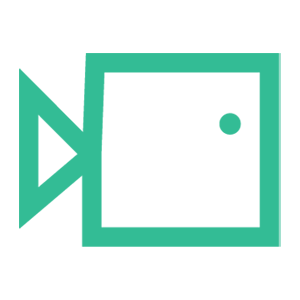Adding Users via CSV
Below is a short guide on how to upload users to your tenancy using a CSV. Also included is a brief summary of adding a single user manually.
- Navigate to the Boxphish portal on your admin account as normal here.
- Click on 'Users' on the left-hand menu.
- On the top tab, ensure 'User Management' is selected as shown below:
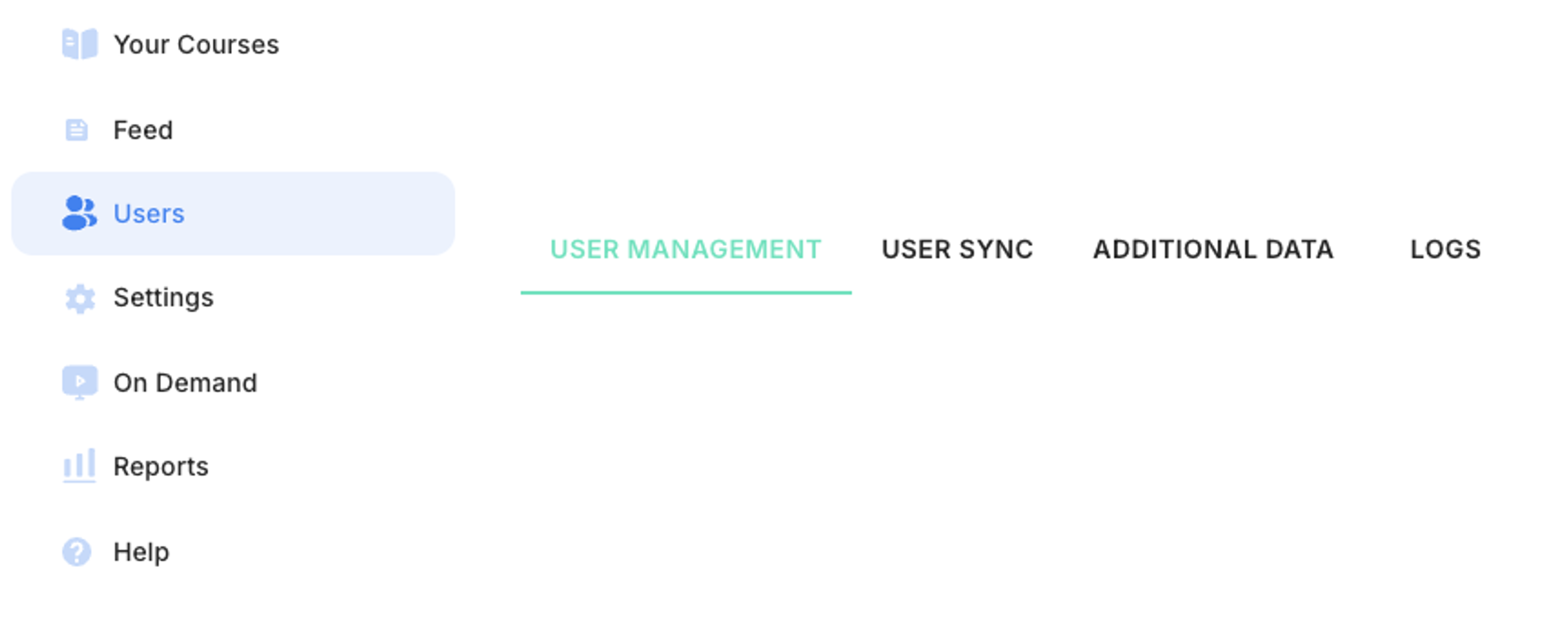
- You will then be presented with a screen similar to the one below. By clicking 'Bulk Actions +' and then 'Add Using CSV', you can download the required template for the import by clicking 'Download CSV Template' button in the screen that opens.
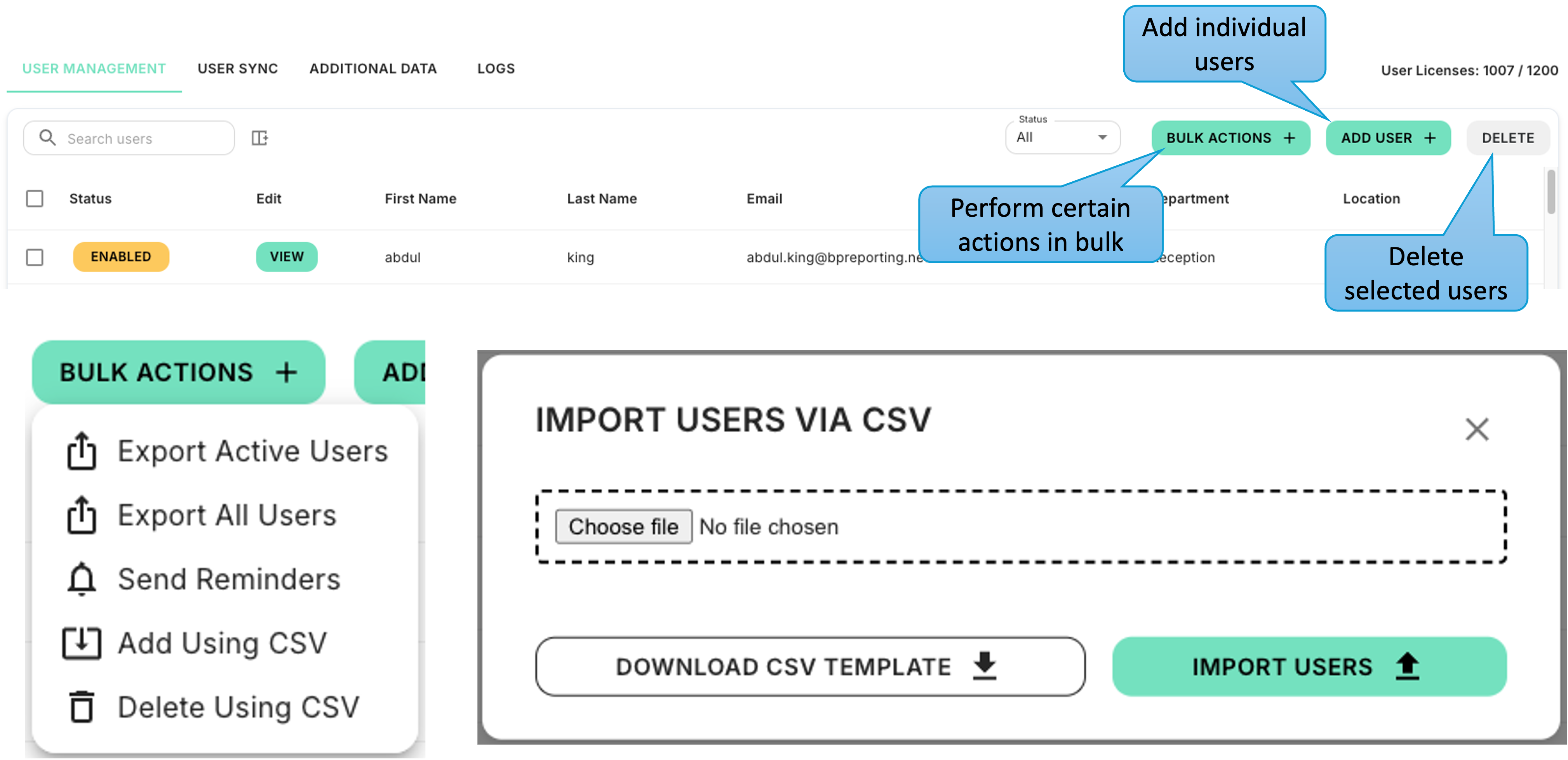
- Open the CSV file in Excel once downloaded.
- Populate each column with the required user data, following the guides in Row 1. Do not write over Row 1. Please use row 2 as an example.

Once the user's details are on the spreadsheet click 'File'.
- Click 'Save As'.
- Save the document somewhere memorable and change the name of the document to something related to this task. e.g. 'Boxphish User Uploads'.
- On the dropdown box under the name, change the file type from 'CSV' to 'CSV UTF-8' as shown below.
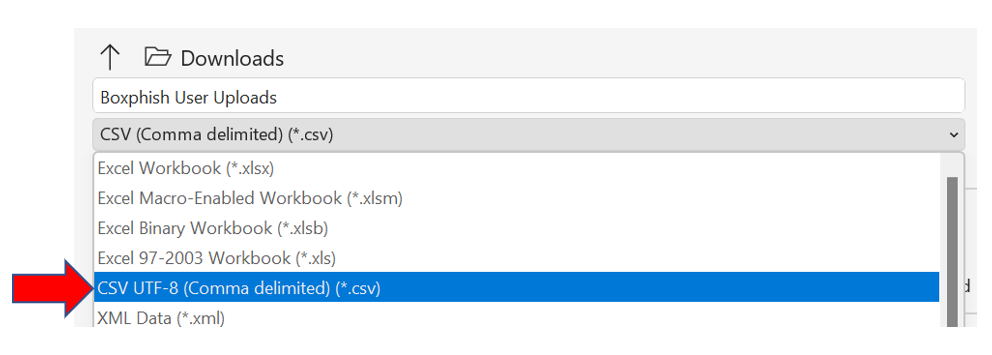
- Click 'save'.
- Once saved, navigate back to the Boxphish portal and to 'User Management' tab on the 'Users' page.
- Click 'Bulk Actions +' and then 'Add Using CSV' again. This time click 'Choose File' and navigate to the newly saved document, select it and then click 'Open'.
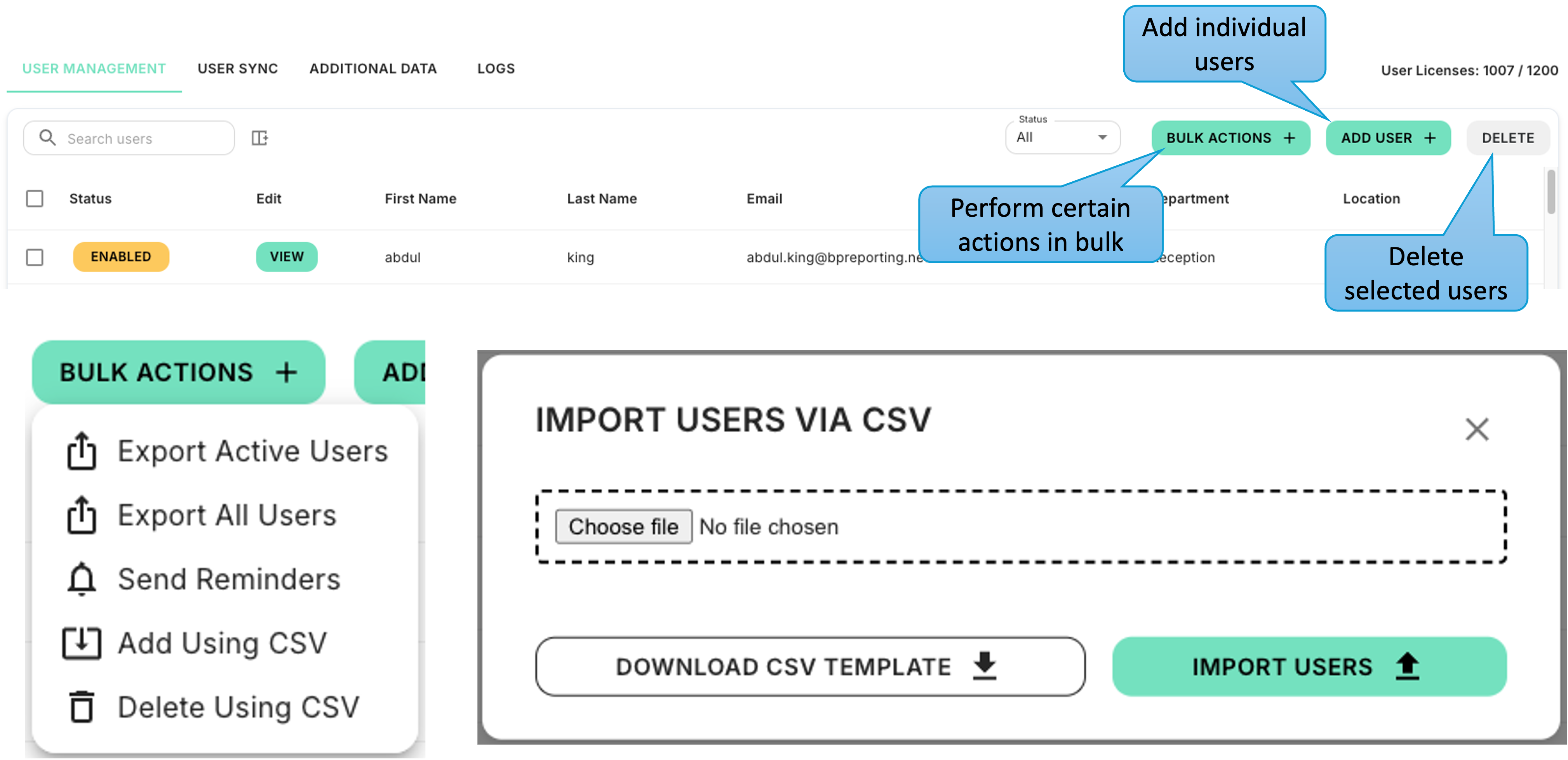
This should now begin the process of importing your users. The time taken to complete the import will depend on the size of the file.
- Finally, navigate back to the Boxphish portal and to 'User Management' tab on the 'Users' page to confirm the users in the CSV file have been imported correctly.