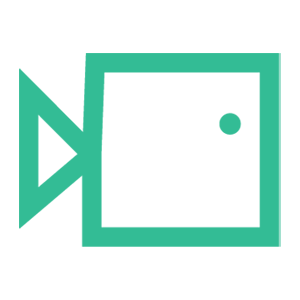Cisco Secure Email Allowlisting
Please note that the following steps are general guidelines and may vary slightly depending on your specific version of Cisco Secure Email. Make sure you have the necessary administrative access to perform these configurations.
- Log In to the Admin Console:
- Enter your administrative credentials to log in to the Cisco Secure Email admin console.
- Navigate to "Mail Policies" or "Mail Flow Policies":
- The specific terminology and menu options might vary based on your version of Cisco Secure Email. Look for a section related to "Mail Policies" or "Mail Flow Policies."
- Create a New Mail Flow Policy:
- Within the "Mail Policies" section, locate the option to create a new mail flow policy.
- Define the Policy Name:
- Provide a descriptive name for the new policy, such as "Boxphish Allow."
- Configure the Sender IP Address:
- Depending on your Cisco Secure Email version, there might be an option to specify sender IP addresses directly within the policy. If not, you may need to use the "Sender Groups" or "IP Lists" feature, where you can create a group containing the IP addresses:
18.168.104.87
13.42.200.223
3.9.228.40
3.127.7.20
63.178.172.172
13.216.31.253
74.177.142.1 - Define the Action:
- Specify the action you want to take for emails originating from the specified IP address. In this case, you want to allow these emails to pass through without any interference.
- Apply the Policy:
- After configuring the sender IP address and action, save and apply the policy.
We hope you have found this guide useful. If there are any other areas you would like to be explained that have not been, or you have any questions or issues regarding this guide, please contact us at support@boxphish.com.