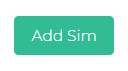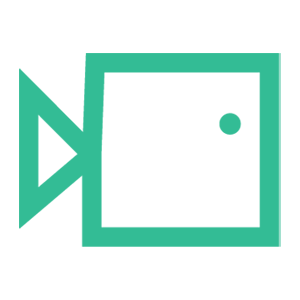Building a Simulation using On-Demand
This short guide will take you through how to create a sim using the 'Add Sim' function in On-Demand
- Navigate to On-Demand using the portal on the left Nav bar
- In Step 1 Select your Tenancy
- In Step 2 select Simulation
- Click the Add Sim button

- The sim creation window will now appear, shown below:
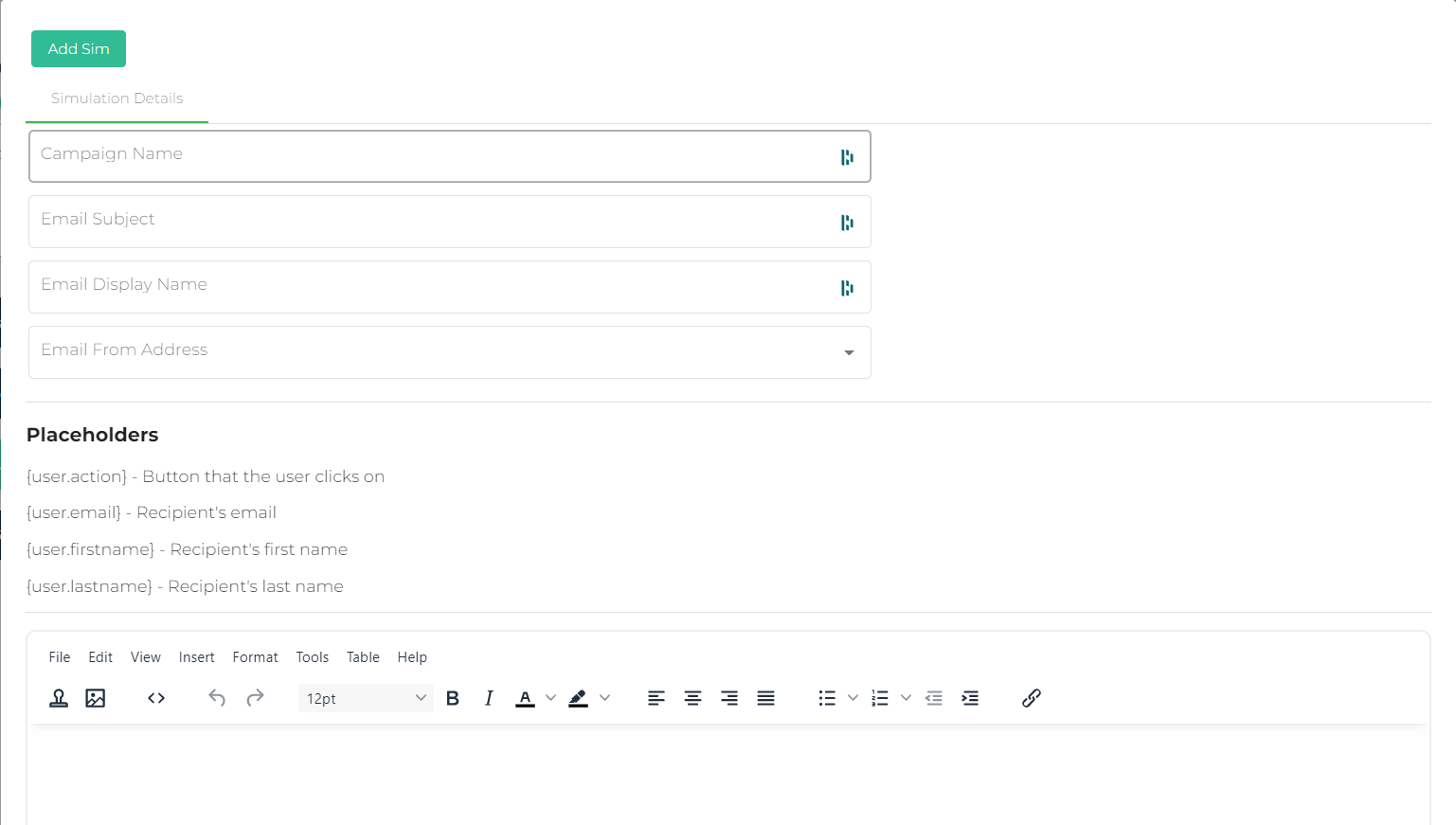
- First, you'll need to input the Campaign name for the simulation.
- Input the Subject of the simulation email
- Input the Display name for the simulation email
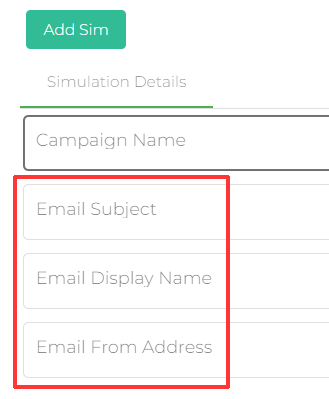
- In the Email from Address box, click the dropdown and select a relevant domain for your simulation
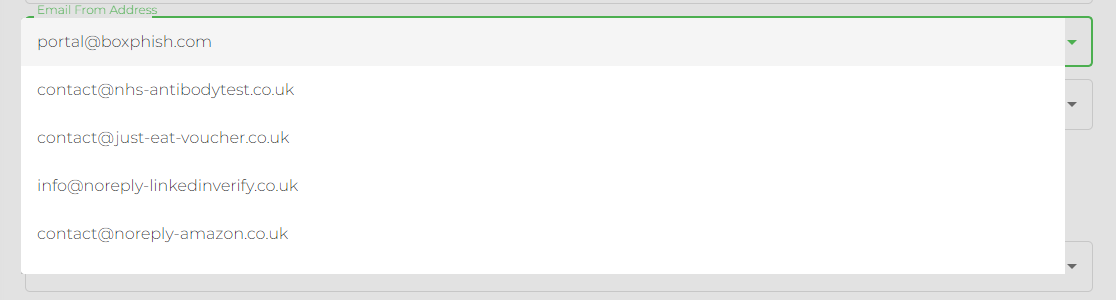
- In the Email from Address box, click the dropdown, Select what URL you would like to display when hovering over the links within the email

- Use the Sim Creation Tool to add your simulation body
- Click Add Sim in the top left of the window, shown below: