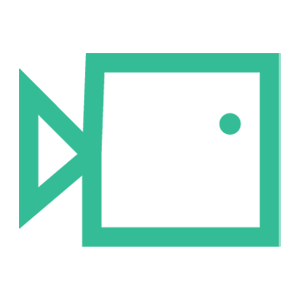Egress Allowlisting
In this guide, we'll walk you through the process of allowing emails from our IP address 23.249.219.118 through an Egress email gateway. Please note that specific instructions may vary depending on the email gateway solution you're using. Here's a general outline:
Step 1: Access Email Gateway Management Interface
- Log in to the management interface of your Egress email gateway. This is usually a web-based interface provided by your email security provider.
Step 2: Locate Email Filtering Settings
- Navigate to the email filtering or security settings section of the management interface. This is where you can configure rules for allowing or blocking emails.
Step 3: Create an Allow Rule
- In the email filtering settings, create a new rule to allow emails from the IP address list:
23.249.219.118
18.168.104.87
13.42.200.223
3.9.228.40
3.127.7.20
63.178.172.172
13.216.31.253
74.177.142.1
The exact steps to create a rule will depend on the interface of your email gateway, but generally, you'll need to:
a. Provide a rule name for identification (e.g., "Allow from Boxphish").
b. Specify the conditions for the rule, which include our IP addresses.
c. Define the action to take when the conditions are met. In this case, the action is to allow the email.
Step 4: Save and Apply Changes
- After configuring the rule and action options, save your changes. Make sure to apply the new settings to activate the rule.
We hope you have found this guide useful. If there are any other areas you would like to be explained that have not been, or you have any questions or issues regarding this guide, please contact us at support@boxphish.com.