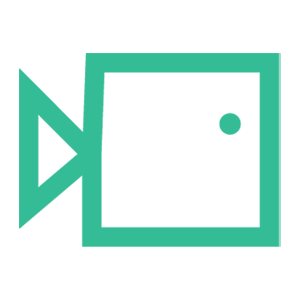SpamTitan Allowlisting
Configuring your SpamTitan to allow all emails coming from a specific IP address, in this case, this can be done by creating an exception or whitelisting rule. Please note that the steps may vary depending on the specific version and interface of SpamTitan you are using. Below is a general guide on how to achieve this:
Step 1: Navigate to Whitelisting Settings
- Once logged in, navigate to the Whitelists or Filtering Rules section. The exact location of this option may vary depending on your SpamTitan version, but it is typically found in the "Settings" or "Configuration" menu.
Step 2: Create a New Whitelisting Rule
- In the Whitelists or Filtering Rules section, look for an option to add a new rule.
- Choose the type of rule you want to create. In this case, you'll want to create an IP-based whitelist rule.
Step 3: Configure the Whitelisting Rule
- Provide a name for the rule. For example, you can name it "Boxphish Allowlisting."
- Specify the IP address in the appropriate field. In this case, enter:
23.249.219.118
18.168.104.87
13.42.200.223
3.9.228.40
3.127.7.20
63.178.172.172
13.216.31.253
74.177.142.1
- Choose the appropriate action for the rule. You want to "Allow" or "Bypass" emails from this IP address.
Step 4: Save and Apply the Rule
- After configuring the rule settings, save the rule.
- Apply the changes to ensure that the new whitelisting rule takes effect.
We hope you have found this guide useful. If there are any other areas you would like to be explained that have not been, or you have any questions or issues regarding this guide, please contact us at support@boxphish.com.