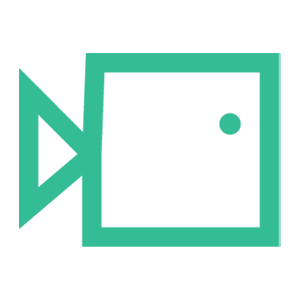Single Sign On Config M365
To approve app permissions you will need either 'Privileged Role Administrator' or adding to admin consent requests in 'identity' within 365 Admin
This guide will take you through the set up of Single Sign On, allowing UPNs and Alias access to Login via the 'Sign in with Microsoft' feature on the Boxphish Portal.
- Ensure you are using an admin account with the below permissions:

- Using an incognito/InPrivate web browser, open the following link: Boxphish
- Once on the Boxphish portal, click 'Sign in with Microsoft' ensuring you are using your admin credentials as they appear on the Boxphish portal. This will be the same email used to create the allow listing and user imports prior. (If the global admin account doesn't have portal access, this can be added upon request).
- Once logged in you will be presented with the screen shown below:

- Tick the 'Consent on behalf of your organization' box and then click 'Accept'.
- The portal will now open as usual, which confirms the completion of the SSO confirmation. You can verify this by checking your M365 Admin Enterprise app and looking for the Boxphish SSO.
You can test this by closing your Incognito/ InPrivate window and requesting another member of staff to attempt login with Single Sign On.