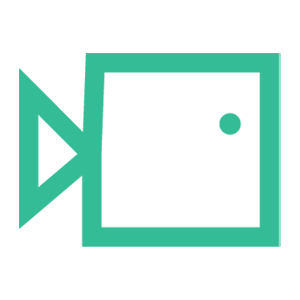Deactivate a User
This short guide will go through how to Deactivate a User within the portal as a Tenancy Admin.
Setting to Inactive
- Log in to the Boxphish Portal
- Select the Tenancy Tab on the left nav bar

- Select the 'Users' Tab
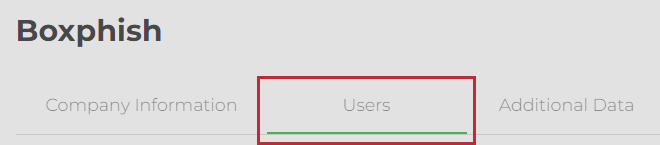
- Scroll down the page to the 'Existing Users' table
- Find the User you wish to Deactivate by either typing in the search bar or scrolling the table
- Once located, select the User settings button on the right of the user
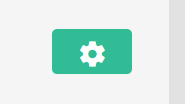
- Click the slider on the right of the 'Active' row
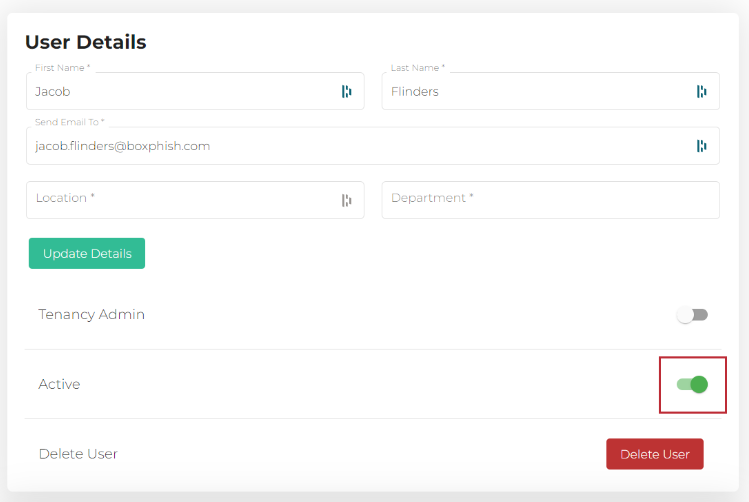
- You will be prompted with a text box to confirm this
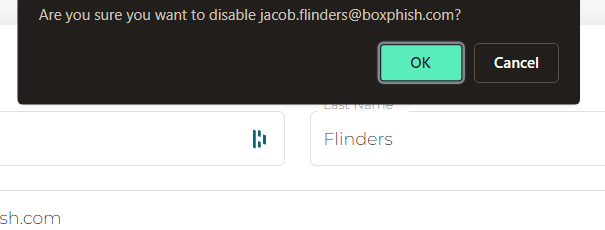
- Click OK
- The User is now Inactive and will appear in red on the user table