How to set up Google Sync
Below is a short guide on how to run Google Sync on your Boxphish tenancy.
- Go to your Boxphish Portal
- Click on 'Tenancy'
- Click on the 'Users' tab at the top
- Click on the 'Google' icon within 3rd Party User Imports
- Select applicable Admin account:
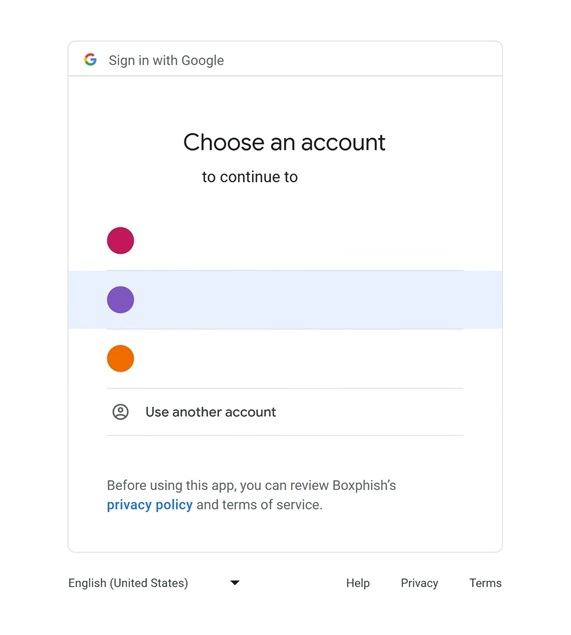
- Allow Organisation reading permissions:
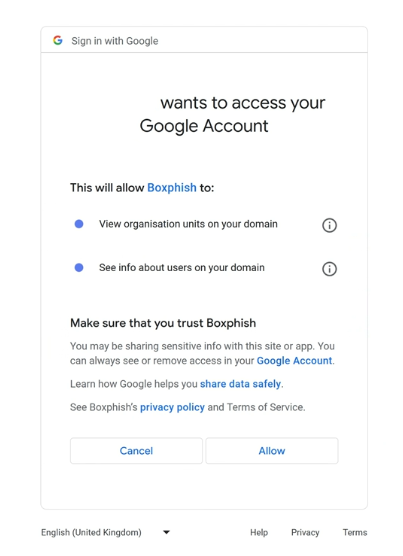
- You will then be given a message that the import has started:

- An Email will arrive once the import of units to the portal has completed. Click 'Link' within the email:
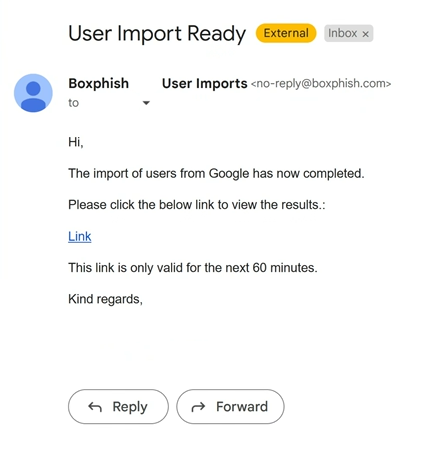
- Select the OUs you would like to Sync by ticking the box(s) adjacent to them
- Select 'Auto Sync' in the top right of the table bar
- Finally, click 'Submit'

