Calendared Sends
This guide will take you through how to send via On-Demand using the calendar feature.
- Go to portal.boxphish.com
- Sign in using either SSO or Email
- Click on the On-Demand on the left-hand side
- Section 1:
- Select the dropdown field
- Choose either a course or simulation
- Section 2:
- Select the dropdown field
- Choose an option
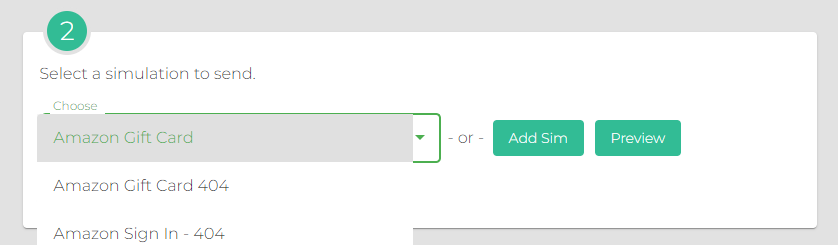
For simulation creation please click here- Select the Schedule Simulation/Course toggle:
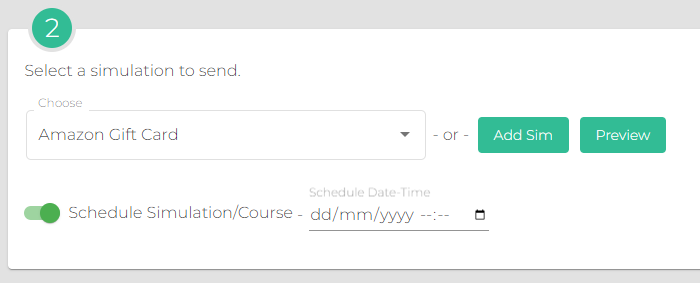
- Click the Schedule Date-Time feature
- Choose a date and time you would like the Send to be sent:
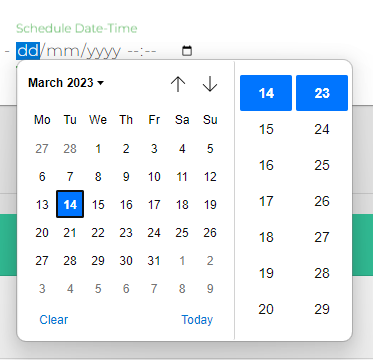
- Use the tabs in the bottom left of the page to select whether you would like these to go to a particular User, Location, Department or Group.
- Once Chosen, click the Fish Icon to send:

- A text box will appear to ask you to confirm the send. Click Okay if the information is correct.
You can view all your Calendared sends by clicking 'Scheduled Simulation/Courses'
Click Cancel at any time to abort the send


