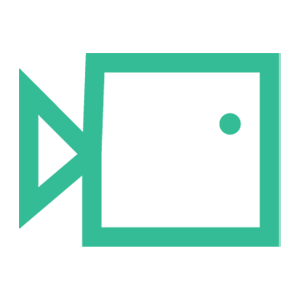Adding a Simulation to the main library
This guide will show you how to navigate to and then create a phishing simulation in the boxphish portal
Navigating to the Simulation creation tool
- Select 'Sims' from the left Navigation bar
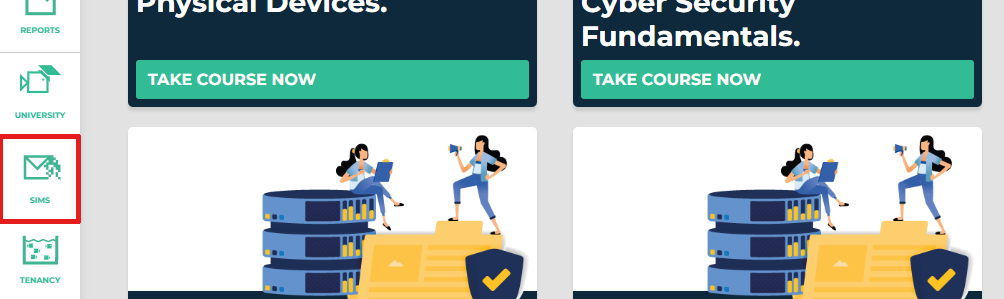
The navigation bar is accessible from any page of the website
- Select the '+' icon in the top right of the Simulations page

Creating the Simulation
- First, you'll need to input the Campaign name for the simulation.
This is how the Simulation will read in the Library once saved. This is not editable once created.
- Input the Subject of the simulation email
- Input the Display name for the simulation email
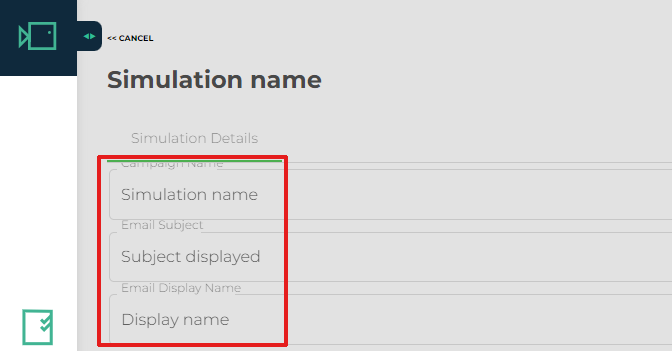
- In the 'Email from Address' box, click the dropdown, selecting a relevant domain for your simulation
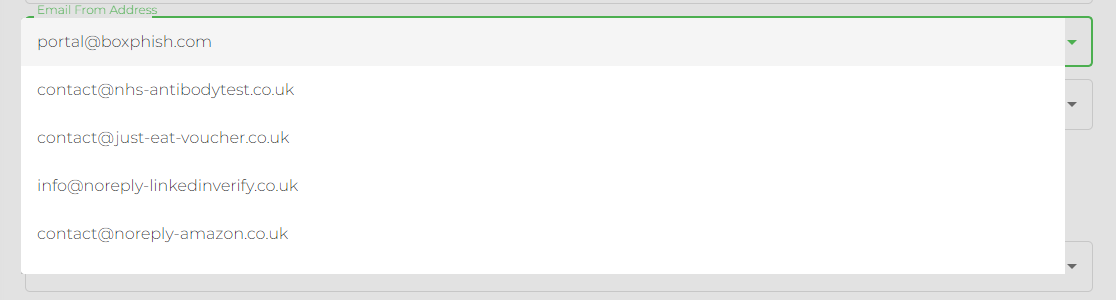
- In the 'Email from Address' box, click the dropdown, Select what URL you would like to display when hovering over the links within the email
Masking is currently only available for Microsoft Simulations

- Use the Sim Creation Tool to add your simulation body
For help on how to use this tool, go here: Using the Sim Creation Tool
- Click Save in the top right of the page, shown below:
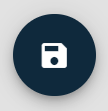
You have now created your simulation and added it to the library.
If you would like to publish a Simulation to On Demand, check the 'Published' box