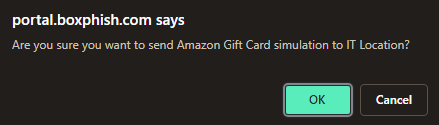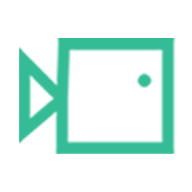How to send in batches (staggered) using On-Demand
This short guide will go through how to send in batches (staggered) over a specific time frame using On-Demand.
- Go to portal.boxphish.com
- Sign in using either SSO or Email
- Click on the On-Demand on the left-hand side
- Section 1:
- Select the dropdown field
- Choose either a course or simulation
- Section 2:
- Select the dropdown field
- Choose an option as shown below
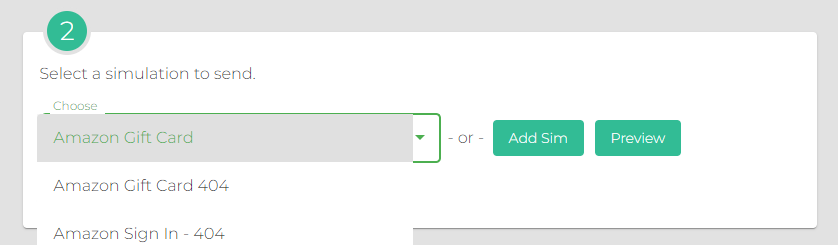 For simulation creation please click here.
For simulation creation please click here.- Select the Schedule Simulation/Course toggle
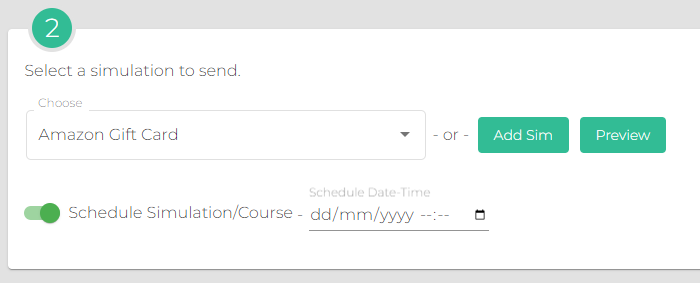
- Select the Send Emails in Batches toggle
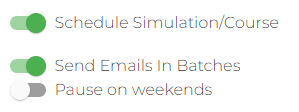
Make sure to select 'Pause on weekends' if you do not want the sends to go out on a weekend- Click Calendar icon to select a date range for the sends (click same date twice for single day)
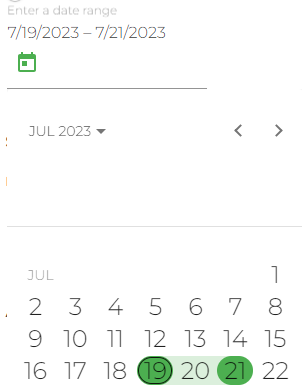
- Select a time frame for the sends to start and end each day
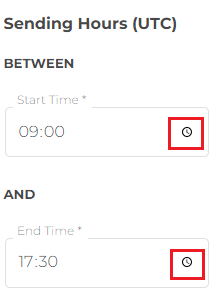
- Select if you would like to send to either a Department, Location, User, Group, or Tenancy
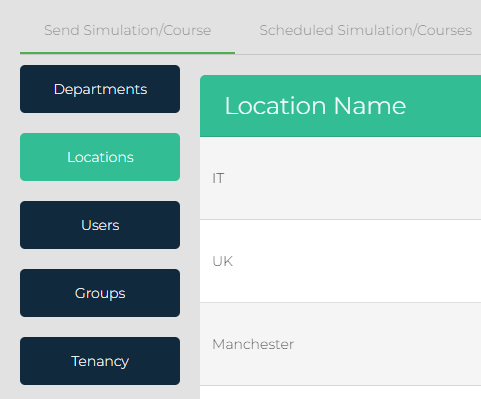
- Click on the send icon
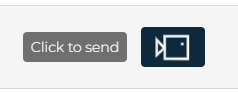
- Click okay to confirm the action