Deleting Users Via CSV
Below is a short guide on how to delete users from the Security Awareness Training (SAT) product using a CSV.
- Navigate to the Portal dashboard
- Click on Tenancy on the left-hand side
- On the top tab, click Users as shown below
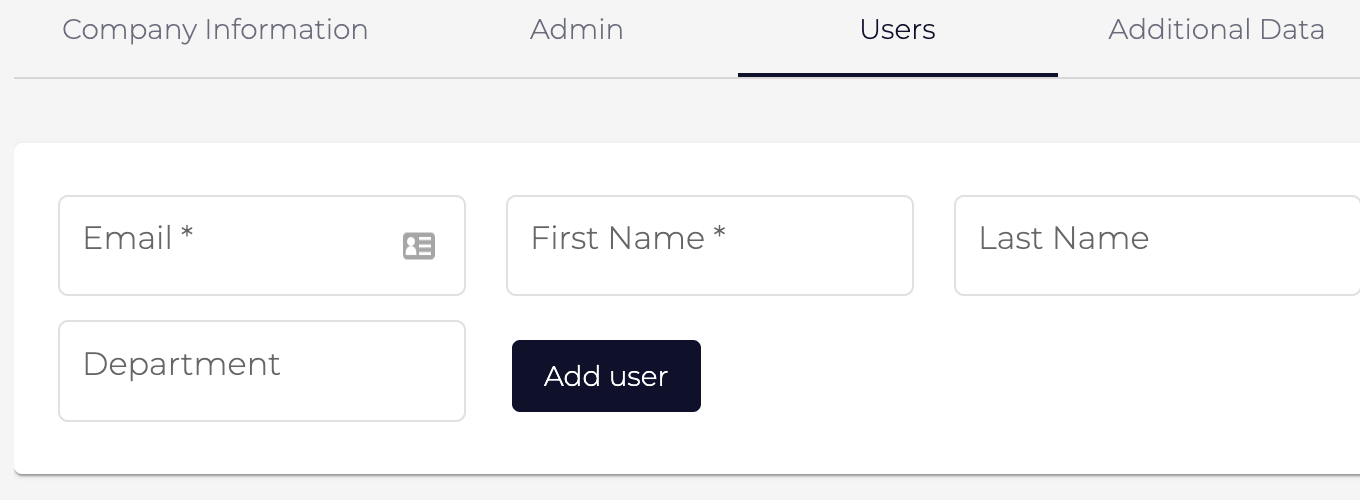
- Under Delete Users click Download Template
- Open the Excel file once downloaded
- Populate each column with the required user data, following the guides in Row 1. Do not write over Row 1. Please use row 2 as an example.
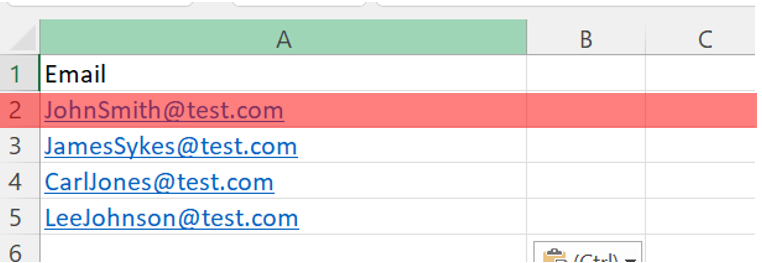
- Once the user's details are on the spreadsheet click File
- Click Save As
- Save the document somewhere memorable and change the name of the document to something related to this task. e.g. SAT Deleted User Uploads.
- On the dropdown box under the name, change the file type from CSV to CSV UTF-8 as shown below
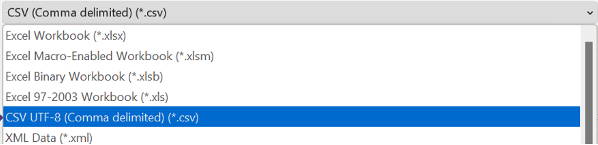
- Click Save
- Once saved, navigate back to the SAT portal and to your Tenancy page under Users once again
- Click on the Upload CSV under Delete Users as shown below
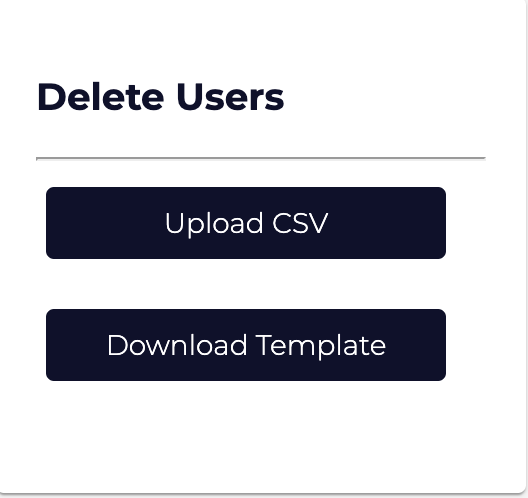
- Now navigate to the newly saved Document, click it and then click Open in the bottom right
This should now begin the process of uploading your users to the SAT database and depending on the size of the file, should be added within 1 minute.

