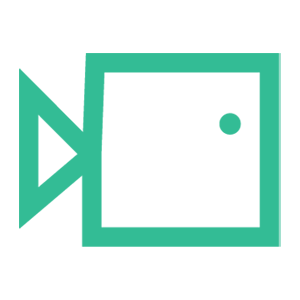Filtering Data
Reporting data can be filtered through a variety of ways. Below are the methods to filter the data to find what you are looking for specifically.
Filter by Sent Date
To filter by date, click either the Start or End date box. A calendar to select from will appear. Select a date for each of the boxes to filter to a specified time frame.
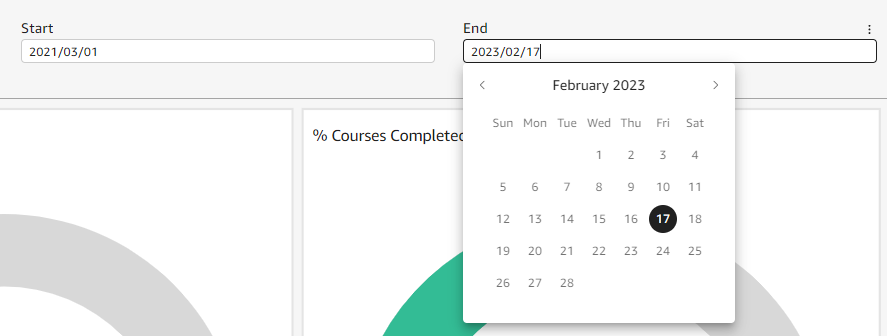
Filter by Email address
To filter by email, type an email address into the box located under controls at the top of the page.
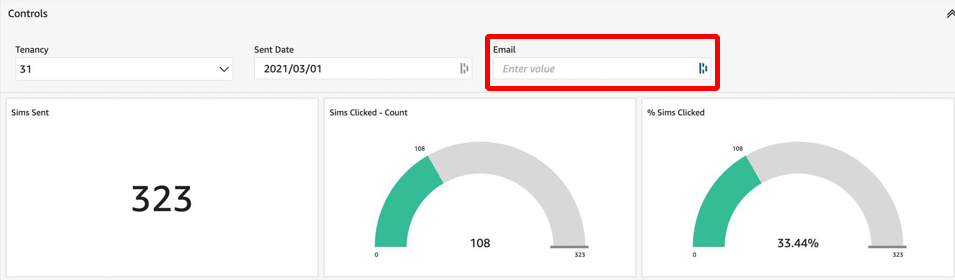
Filter by Course/Simulation
If you are looking to see data specific to a course then follow the steps below:
- Select either the Course or Simulation Tab
- Navigate to the '% Completed by Course' or 'Simulation Engagement' Tree Diagram
- Select the box with the title of the Simulation/Course you would like to see
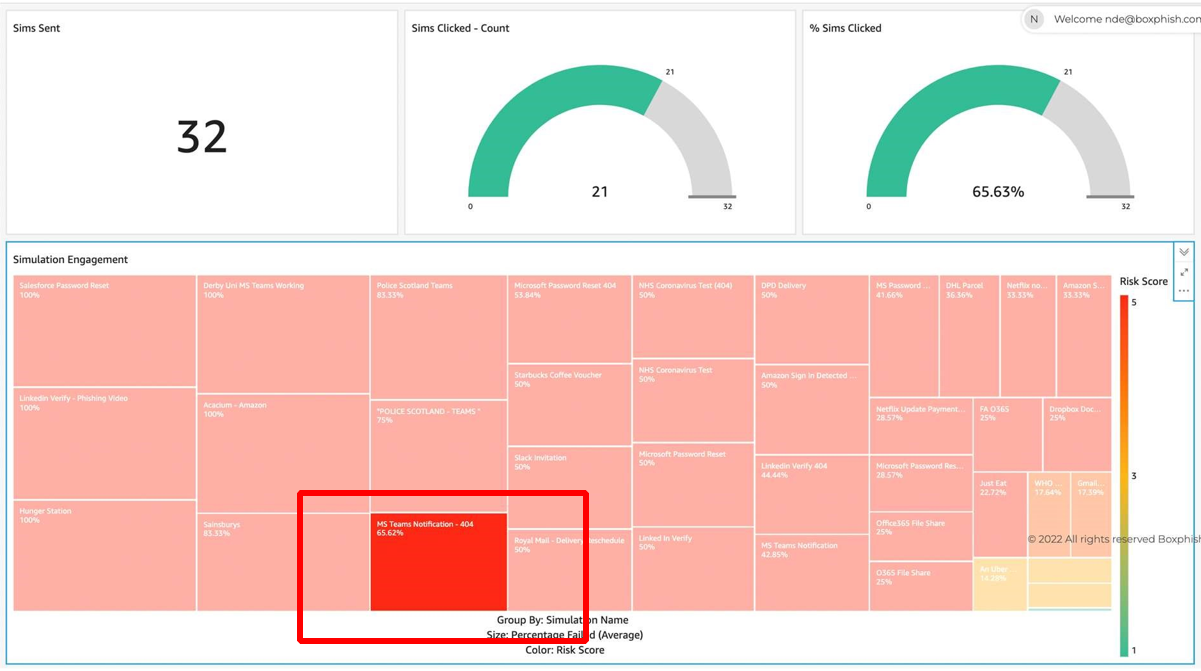
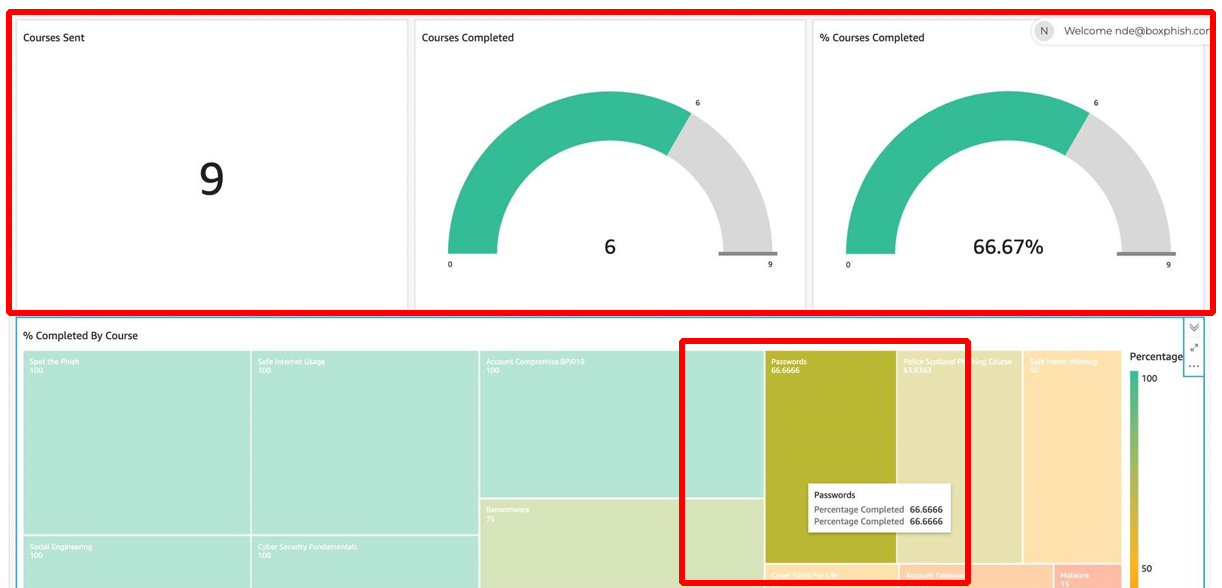
All data on the page will now be filtered
Department and Location
If you are looking to view data specific to a Department of Location, follow the steps below:
- Select either the Course or Simulation Tab
- Navigate to
- For Sims: 'Simulations Clicked (%) by Department' and 'Simulations Clicked (%) by Location'
- For Courses: 'Courses Completed (%) by Department' and 'Courses Completed (%) by Location'
- Select the Department or Location you would like to view
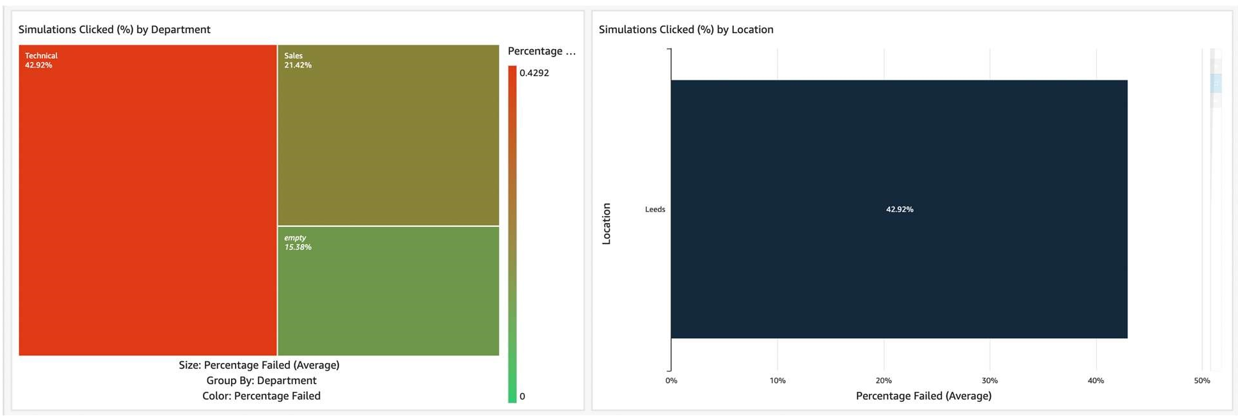
All data on the page will now be filtered