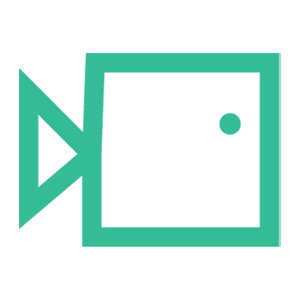Avavan Allowlisting
Please note that the following steps are general guidelines and may vary slightly depending on your specific version of Avavan. Make sure you have the necessary administrative access to perform these configurations.
Step 1: Log into Avanan Dashboard
- Open a web browser and navigate to the Avanan dashboard. Enter your credentials to log in.
Step 2: Access Policies and Rules
- Once logged in, look for a section or tab related to "Policies," "Rules," or "Security Settings." The exact naming may vary based on your Avanan configuration.
Step 3: Create or Edit a Rule
- In the "Policies" or "Rules" section, locate the rule or policy that manages inbound email traffic. If you don't have an existing rule for this purpose, you may need to create a new one. Refer to your Avanan documentation for guidance on rule creation.
Step 4: Add IP Allowance
- Within the rule configuration, look for an option to define allowed IP addresses. This is where you will specify the IP addresses:
23.249.219.118
18.168.104.87
13.42.200.223
3.9.228.40
3.127.7.20
63.178.172.172
13.216.31.253
74.177.142.1
Step 5: Save Changes
- After adding the IP address to the allowed list, ensure you save your changes or update the rule.
We hope you have found this guide useful. If there are any other areas you would like to be explained that have not been, or you have any questions or issues regarding this guide, please contact us at support@boxphish.com.